Many a times you just want to switch off the monitor of your laptop without closing the lid. Many laptops are now available with the feature but many more are not. So how do you go about doing that in Linux Mint?
There are a few options. First, you can do it via the Terminal by simply typing
"sleep 1 && xset dpms force off"
The above code puts off your screen after 1 second and the screen will wake up again with a movement of the mouse or a keypress.
However there is another nifty tool for the same purpose. Brightside is a tool for changing the functions of workspace management and you can also make the corners of your screen behave as hotspots.
With Brightside you can:
* fade out volume
* prevent screensaver starting
* start screensaver and lock screen
* enter dpms standby mode
* enter dpms suspend mode
* enter dpms off mode
* dim laptop backlight
* custom action
You can install Brightside by using your Synaptic Package Manager or via the Terminal.
Install Brightside
You won't see an icon for Brightside, so to change the properties, just open up a Terminal and type
brightside-properties and you'll see the GUI for the same.
Configure the properties as you want and enjoy a more energy efficient system!
There are a few options. First, you can do it via the Terminal by simply typing
"sleep 1 && xset dpms force off"
The above code puts off your screen after 1 second and the screen will wake up again with a movement of the mouse or a keypress.
However there is another nifty tool for the same purpose. Brightside is a tool for changing the functions of workspace management and you can also make the corners of your screen behave as hotspots.
With Brightside you can:
* fade out volume
* prevent screensaver starting
* start screensaver and lock screen
* enter dpms standby mode
* enter dpms suspend mode
* enter dpms off mode
* dim laptop backlight
* custom action
You can install Brightside by using your Synaptic Package Manager or via the Terminal.
Install Brightside
You won't see an icon for Brightside, so to change the properties, just open up a Terminal and type
brightside-properties and you'll see the GUI for the same.
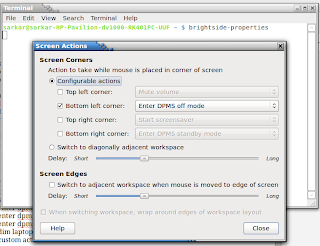 |
| Brightside |






